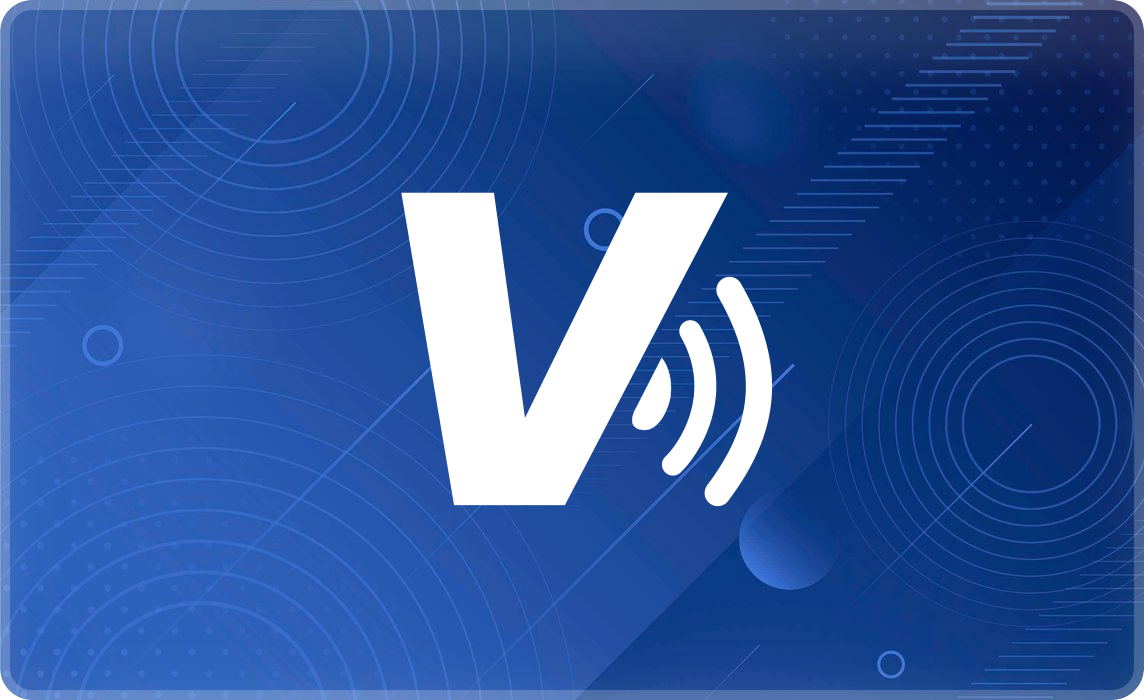Wie man eine Visa-Prepaid-Karte zu Google Pay hinzufügt
Eine Schritt-für-Schritt-Anleitung zum Verbinden Ihrer Prepaid-Visa-Karte mit Google Pay für schnelle, sichere und kontaktlose Zahlungen

Digitale Zahlungen verändern die Art und Weise, wie wir mit alltäglichen Ausgaben umgehen. Wenn Sie schnelle, sichere und kontaktlose Transaktionen wünschen, ist das Hinzufügen einer virtuellen Karte zu Google Pay eine kluge Wahl. Kaufen Sie online ein, tippen Sie Ihr Telefon in Geschäften oder senden Sie ein digitales Geschenk mit einer flexiblen Zahlungsoption, die mit Ihrem Lebensstil Schritt hält.
Eine mit Google Pay verbundene virtuelle Karte ermöglicht es Ihnen, ohne Verwendung einer physischen Karte zu bezahlen. Diese digitale Debitoption unterstützt schnelle Transaktionen und bietet eine zuverlässige Möglichkeit, Einkäufe überall dort zu tätigen, wo Google Wallet akzeptiert wird.
Übernehmen Sie heute die Kontrolle über Ihre Zahlungen. Fügen Sie Ihre virtuelle Karte zu Google Pay hinzu und nutzen Sie sie mit Vertrauen.
Erstellen Sie eine Prepaid-Kreditkarte
Mehr anzeigen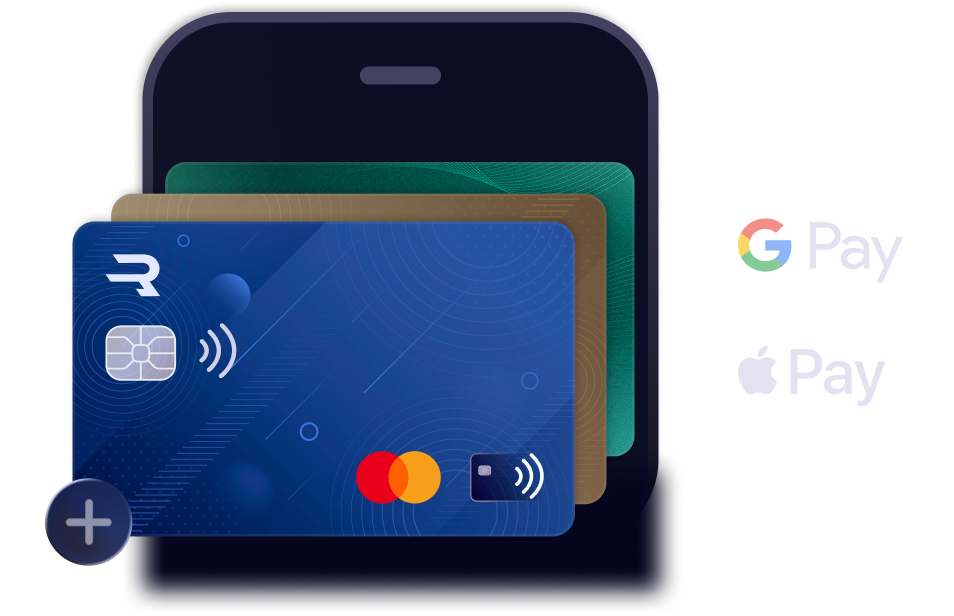
Was ist eine virtuelle Karte?
Eine virtuelle Karte ist eine digitale Version einer physischen Kreditkarte. Sie hat eine eindeutige Kartennummer, ein Ablaufdatum und einen CVV, mit denen Sie online oder im Geschäft über Ihr Smartphone oder andere mobile Geräte Einkäufe tätigen können.
Virtuelle Karten werden sofort ausgestellt und direkt auf Ihrem Gerät gespeichert, bereit für schnelle und sichere Zahlungen. Durch die Verknüpfung Ihrer Karte mit Google Wallet können Sie schnelle Transaktionen direkt von Ihrem Telefon aus durchführen. Dies eliminiert die Notwendigkeit, Bargeld oder physische Karten bei sich zu tragen, während Ihre Zahlungsmethode geschützt bleibt. Sie können Ihre virtuelle Karte auf verschiedene Arten verwenden, online und im Geschäft.
Erstellen Sie Ihre Prepaid-Visa-Karte mit Rewarble
Beginnen Sie mit dem Einlösen eines Gutscheins bei Rewarble. Sobald Ihre Mittel verfügbar sind, verwenden Sie diese, um eine virtuelle Visa-Karte über Ihr Rewarble-Konto zu erstellen, das Sie beim Einlösen Ihres Gutscheins erstellen. Geben Sie Ihre Daten ein und folgen Sie den angegebenen Schritten. Nach der Erstellung finden Sie alle Kartendaten wie Nummer, Ablaufdatum und CVV im Kreditkartenbereich Ihres Kontos. Dies sind die Details, die Sie eingeben, wenn Sie die Karte zu Google Pay hinzufügen.
Haben Sie noch keine virtuelle Karte? Sie können ganz einfach Ihre Visa-Karte bei uns erstellen und sofort loslegen.
Ihre Prepaid-Visa-Karte zu Google Wallet hinzufügen
Um Ihre virtuelle Visa-Karte mit Google Pay zu verwenden, folgen Sie diesen einfachen Schritten:
- Öffnen Sie Google Pay auf Ihrem Android-Gerät.
- Tippen Sie unten auf dem Bildschirm auf „Zahlung".
- Wählen Sie „+", um eine neue Karte hinzuzufügen.
- Geben Sie Ihre Visa-Geschenkkartendaten manuell ein.
- Verifizieren Sie die Karte per SMS oder E-Mail.
Stellen Sie sicher, dass Ihre digitale Visa-Karte aktiviert und mit einer Rechnungsadresse verknüpft ist, bevor Sie fortfahren.
Ist Google Pay sicher mit virtuellen Karten zu verwenden?
Google Pay ist mit starker Sicherheit konzipiert und macht es zu einer zuverlässigen Möglichkeit, Ihre virtuelle Karte zu verwenden. Anstatt Ihre tatsächliche Kartennummer zu teilen, verwendet es eine virtuelle Kontonummer zur Verarbeitung von Transaktionen. Dies hält Ihre echten Details privat, wenn Sie einen Kaffee kaufen oder online einkaufen.
Eine digitale Karte begrenzt bereits die Chance auf physischen Kartenbetrug. Die Verwendung mit Google Pay fügt durch Funktionen wie Fingerabdruck-Scans oder Passcodes eine weitere Schutzebene hinzu. Dies hilft, Ihre Zahlungen sicher und unter Ihrer Kontrolle zu halten.
Wo Sie Ihre virtuelle Visa-Karte mit Google Pay verwenden können
Prepaid-Kreditkarten werden überall dort breit akzeptiert, wo Google Pay unterstützt wird. Von lokalen Lebensmittelgeschäften bis zu großen internationalen E-Commerce-Plattformen können Sie sich auf Ihre virtuelle Debitkarte verlassen, um Zahlungen effizient abzuwickeln.
Google Pay unterstützt Tap-to-Pay in Geschäften, In-App-Käufe und Online-Shopping in mehreren Ländern, einschließlich der Niederlande, Belgien, Frankreich und Deutschland.
Denken Sie über einen Wechsel nach? Es gab nie einen besseren Zeitpunkt, eine virtuelle Karte für alle Ihre Zahlungen zu verwenden.
Verwendung Ihrer Prepaid-Visa-Karte mit Google Pay
Die Verwendung Ihrer Prepaid-Visa-Karte mit Google Pay ist einfach, aber es gibt einige kluge Gewohnheiten, die helfen, Ihre Zahlungen sicher zu halten. Beginnen Sie damit, Ihren Transaktionsverlauf regelmäßig über die Google Pay-App zu überprüfen. So können Sie schnell Gebühren erkennen, die nicht richtig aussehen.
Stellen Sie sicher, dass Ihr Telefon mit Funktionen wie einem Fingerabdruck-Scan, Gesichtserkennung oder einer sicheren PIN geschützt ist. Diese Tools helfen sicherzustellen, dass nur Sie auf Ihr Google Pay-Konto zugreifen und Transaktionen genehmigen können.
Google Pay funktioniert auf Android-Telefonen und Tablets mit Android 10 oder höher. Es ist auch auf Smartwatches mit Wear OS Version 2 oder später verfügbar. Um kontaktlose Zahlungen zu tätigen, muss Ihr Gerät NFC unterstützen, also überprüfen Sie Ihre Einstellungen, um zu bestätigen, dass NFC eingeschaltet ist.
Indem Sie diese Schritte befolgen, erhalten Sie eine sicherere und kontrolliertere Erfahrung bei der Verwendung Ihrer virtuellen Karte über Google Pay.
Vorteile der Verwendung von virtuellen Visa-Debitkarten mit Google Pay
Eine mit Google Pay verknüpfte virtuelle Prepaid-Visa-Karte bietet eine kluge Mischung aus digitalem Komfort und starker Zahlungssicherheit. Ihre Transaktionen werden schnell verarbeitet, während Ihre echten Kartendaten vor Händlern geschützt bleiben. Mit sofortiger Genehmigung und einer wiederaufladbaren Debitkarten-Einrichtung können Sie Ihre Karte direkt nach der Registrierung verwenden. Dies macht sie zu einer idealen Option für alle, die schnellen Zugang, Privatsphäre und eine moderne Art der Ausgabenverwaltung schätzen.
Beginnen Sie heute mit der Nutzung Ihrer virtuellen Visa-Karte
Das Hinzufügen einer virtuellen Debitkarte zu Google Pay bietet eine schnelle, sichere und zuverlässige Möglichkeit, Ihre Zahlungen zu handhaben. Mit dem Aufstieg digitaler Zahlungsplattformen gibt Ihnen eine Prepaid-Debitkarte in Ihrer Google Wallet Flexibilität und Seelenfrieden.